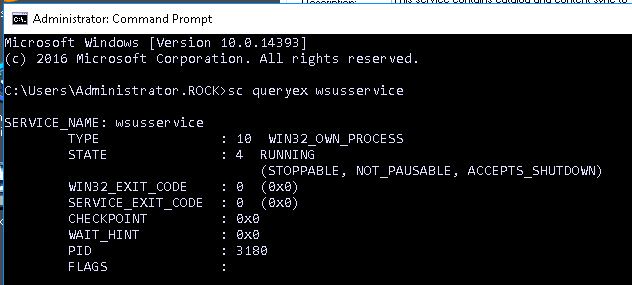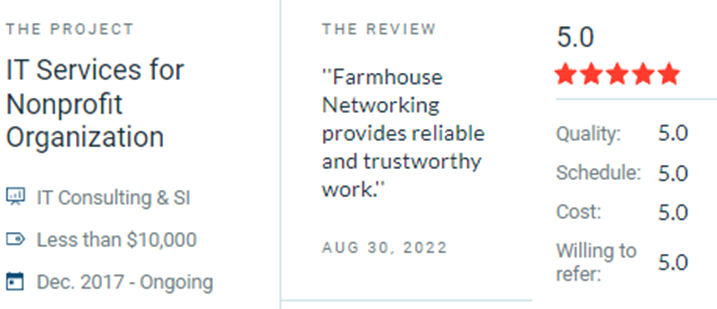Tech Blog
- by FarmhouseNetworking
- 0
Recent Posts
- Account Management: Essential Protection for Small Businesses November 6, 2025
- Boost Security Without Busting Your Budget October 31, 2025
- Stop Cyber Threats Before They Start: Why Continuous Vulnerability Management Matters for SMBs October 24, 2025
- Mastering Audit Log Management: A Must for Your Business Security October 16, 2025
- Email & Browser Protections Every SMB Needs October 10, 2025
Archives
- November 2025 (1)
- October 2025 (6)
- September 2025 (3)
- August 2025 (5)
- July 2025 (4)
- June 2025 (4)
- May 2025 (5)
- April 2025 (4)
- March 2025 (3)
- February 2025 (4)
- January 2025 (4)
- December 2024 (6)
- November 2024 (5)
- October 2024 (3)
- September 2024 (5)
- August 2024 (5)
- July 2024 (4)
- June 2024 (5)
- May 2024 (4)
- April 2024 (6)
- March 2024 (3)
- February 2024 (4)
- January 2024 (6)
- December 2023 (5)
- November 2023 (4)
- October 2023 (7)
- September 2023 (6)
- August 2023 (7)
- July 2023 (4)
- June 2023 (6)
- May 2023 (3)
- April 2023 (2)
- March 2023 (3)
- February 2023 (8)
- January 2023 (2)
- December 2022 (5)
- November 2022 (1)
- October 2022 (1)
- September 2022 (1)
- August 2022 (2)
- July 2022 (2)
- June 2022 (1)
- May 2022 (2)
- April 2022 (1)
- March 2022 (1)
- February 2022 (1)
- January 2022 (1)
- December 2021 (2)
- November 2021 (9)
- October 2021 (10)
- September 2021 (9)
- August 2021 (8)
- July 2021 (5)
- June 2021 (4)
- May 2021 (2)
- April 2021 (9)
- March 2021 (10)
- February 2021 (9)
- January 2021 (8)
- December 2020 (11)
- November 2020 (6)
- October 2020 (9)
- September 2020 (6)
- August 2020 (7)
- July 2020 (10)
- June 2020 (8)
- May 2020 (8)
- April 2020 (8)
- March 2020 (8)
- February 2020 (7)
- January 2020 (5)
- December 2019 (2)
- November 2019 (6)
- October 2019 (2)
- September 2019 (1)
- August 2019 (4)
- July 2019 (5)
- June 2019 (2)
- April 2019 (1)
- March 2019 (4)
- February 2019 (3)
- January 2019 (3)
- December 2018 (4)
- November 2018 (1)
- October 2018 (5)
- September 2018 (3)
- August 2018 (1)
- July 2018 (2)
- June 2018 (3)
- April 2018 (6)
- March 2018 (2)
- February 2018 (1)
- January 2018 (1)
- December 2017 (3)
- November 2017 (2)
- October 2017 (3)
- September 2017 (2)
- August 2017 (2)
- July 2017 (1)
- June 2017 (3)
- May 2017 (2)
- April 2017 (2)
- March 2017 (2)
- February 2017 (4)
- January 2017 (2)
- November 2016 (2)
- October 2016 (2)
- September 2016 (2)
- August 2016 (3)
- July 2016 (3)
- June 2016 (5)
- May 2016 (2)
- April 2016 (4)
- March 2016 (11)
- February 2016 (8)
- January 2016 (4)
- December 2015 (4)
- November 2015 (2)
- October 2015 (8)
- September 2015 (8)
- August 2015 (8)
- July 2015 (5)
- March 2015 (2)
Categories
- Access Management Solutions (2)
- Active Directory (26)
- Adobe Cloud (2)
- Amazon (8)
- Antivirus (20)
- Apple iOS (13)
- Artificial Intelligence (16)
- Audit Logging (9)
- Automation (18)
- Azure (13)
- Azure Rights Management (2)
- Backup and Restore Solutions (1)
- Battery Backup (2)
- Best Practices (5)
- Bring Your Own Device (BYOD) (54)
- Budget Talk (10)
- Cabling (2)
- Calendar (6)
- Certificates (6)
- Cisco (8)
- Cloud Services (114)
- CMMC (7)
- Co-Managed IT (151)
- Compliance (115)
- Copilot (1)
- cPanel (2)
- Cyber Security Training (17)
- Cybersecurity for Small Business (8)
- Daily Inspiration (34)
- Data Analytics (3)
- Data Protection (1)
- Disaster Preparedness (83)
- Distributed File Services (DFS) (1)
- DNS Filtering (13)
- Domain Controller (7)
- Domain Name Services (DNS) (5)
- Dynamic Host Configuration Protocol (DHCP) (4)
- Email (43)
- Email Security Solutions (3)
- Encrypted Email (8)
- Encryption (15)
- Enhanced Detection & Response (16)
- Event Logs (6)
- Exchange (13)
- FAR (1)
- File Sync & Share (8)
- Folder Redirection (3)
- Freelance (4)
- Glacier Storage (5)
- Gmail (5)
- Google Android (13)
- Google Apps (18)
- Google Chrome (1)
- Group Policy (15)
- Help Desk (27)
- HIPAA (34)
- Hosted Email (12)
- Hosted PBX (6)
- Hyper-V (1)
- Hyperconvergence (2)
- Industry 4.0 (4)
- Internet (37)
- Internet of Things (4)
- Juniper (4)
- LDAP (3)
- Lifecycle Management (2)
- Linux (2)
- MacOS X (1)
- Maintenance (59)
- Microsoft Edge (1)
- Microsoft Office (4)
- Mobile (10)
- Mobile Device Management (MDM) (14)
- Monitoring (13)
- Nagios Core (2)
- Network Attached Storage (NAS) (9)
- Network Policy Server (5)
- Network Security (146)
- Networking (58)
- NIST 800 (9)
- Office 365 (56)
- Offline Files (1)
- OneDrive for Business (2)
- Online Backup (34)
- Outlook (9)
- Password Management (25)
- Password Policy (2)
- PCI DSS (25)
- Penetration Testing (4)
- Phishing (18)
- Power Protection (11)
- PowerShell (20)
- PPPoE (2)
- Printer (12)
- Quickbooks (6)
- Quotes (8)
- RADIUS (5)
- Ransomware (3)
- Registry (6)
- Remote Access (11)
- Resources (15)
- RingCentral (3)
- Risk Management for Businesses (1)
- RMM (23)
- Routing (17)
- S3 Storage (6)
- Sage 50 Accounting (Peachtree) (3)
- Scale Business (1)
- Scripts (8)
- Servers (95)
- Sharepoint Online (2)
- Single Sign-On (2)
- SMB Data Recovery (1)
- SMTP (4)
- SNMP (1)
- Software (35)
- Software as a Service (SaaS) (28)
- Solarwinds (1)
- Sophos (1)
- SPAM (8)
- Status (6)
- StoneEdge (1)
- Storage (30)
- Synology (8)
- Synology Active Backup (4)
- Teams (3)
- Technology As A Service (TaaS) (27)
- Terminal Server (13)
- Threat Detection (50)
- Tier 3 IT Support (140)
- Troubleshooting (43)
- Ubiquiti (6)
- Uncategorized (163)
- Updates (20)
- User Access & Privilege Management (1)
- Video Conferencing (1)
- Virus Infection (25)
- VOIP (25)
- VPN (26)
- Vulnerability Management (1)
- Web Browser Security (1)
- Website Hosting (9)
- WHM (3)
- Windows 10 (8)
- Windows Phone (6)
- Windows Server Backup (6)
- Wireless (19)
- Wordpress (2)
- Workstations (86)
- Zero Trust (9)
- Zoom (1)