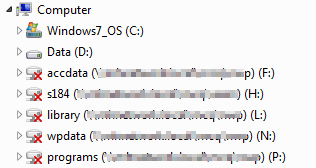
Had a client that repeatedly had troubles with network drives disconnect happening randomly. I did explain that this would happen normally if they kept their workstations logged into the server, but they did not want to change their habits. I performed the usual registry fixes on the workstations and the server, but these did not seem to work. Finally I got to look at the error and figured out the Group Policy Object that was causing the problem.
Usual Registry Fix:
The default method for this is to edit the registry as follows on both and run a command on the server to lengthen the disconnect time on the workstations and disable disconnect on the server.
Workstations:
- Click Start, click Run, type regedit, and then click OK.
- Locate and then click the following key in the registry:
HKEY_LOCAL_MACHINE\SYSTEM\CurrentControlSet\Services\lanmanworkstation\parameters
- In the right pane, click the KeepConn value, and then on the Edit menu, click Modify. If the KeepConn value does not exist, follow these steps:
- On the Edit menu, point to New, and then click REG_DWORD.
- Type KeepConn, and then press ENTER.
- On the Edit menu, click Modify.
- Click Hexadecimal.
- In the Value data box, type ffff, and then click OK.
Server:
- Click Start, click Run, type regedit, and then click OK.
- Locate and then click the following key in the registry:
HKEY_LOCAL_MACHINE\SYSTEM\CurrentControlSet\Services\lanmanserver\parameters
- In the right pane, click the autodisconnect value, and then on the Edit menu, click Modify. If the autodisconnect value does not exist, follow these steps:
- On the Edit menu, point to New, and then click REG_DWORD.
- Type autodisconnect, and then press ENTER.
- On the Edit menu, click Modify.
- Click Decimal.
- In the Value data box, type 0, and then click OK.
Finally the following command should also be run:
net config server /autodisconnect:-1
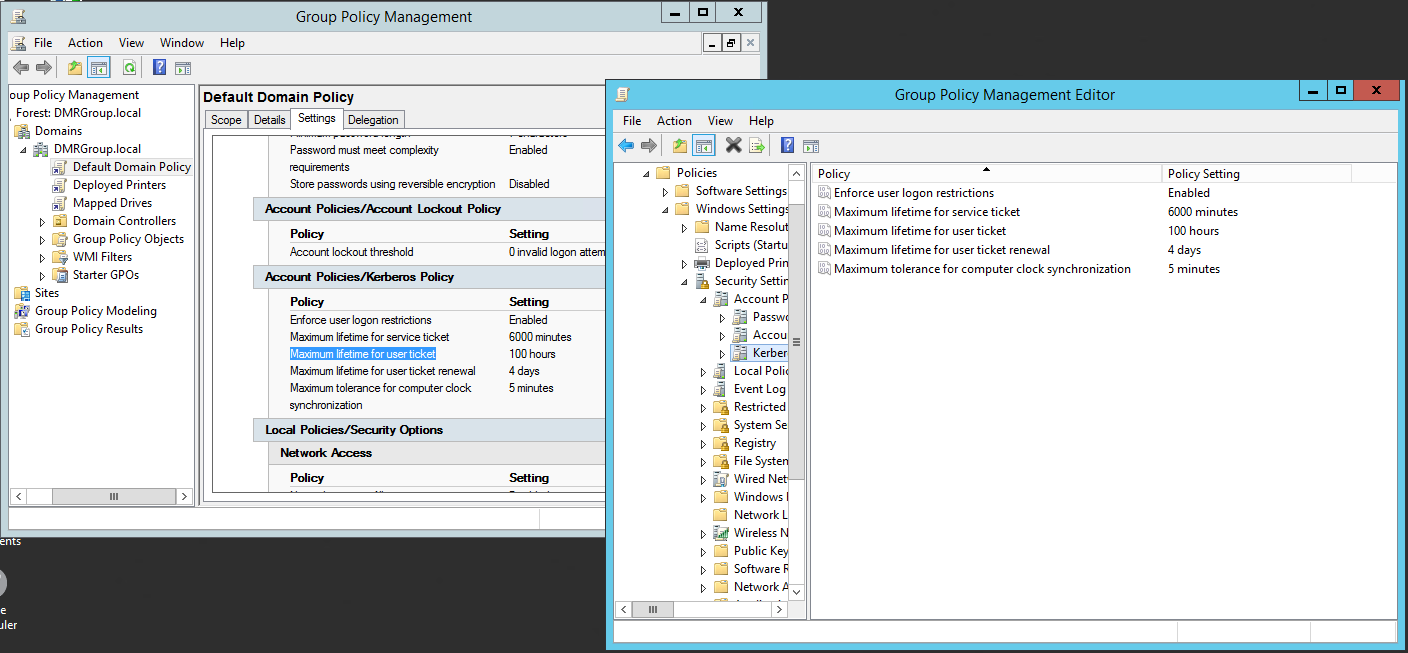
Group Policy Object Fix:
Even though I changed the systems as above, it still disconnected regularly. The clients were getting this message when disconnected -“The system has detected a possible attempt to compromise security. Please ensure that you can contact the server that authenticated you.” Some research found that Windows Small Business Server created a Group Policy Object that by default times out authentication to the server after 10 hours. Here is how I changed it:
- Open Group Policy Management
- Look for Default Domain Policy
- Click on the Settings tab and then Show All
- Under Account Policies/Kerberos Policy look for Maximum lifetime for user ticket which by default was 10 hours.
- Right click on the policy and choose Edit
- Dig down to Computer Configuration > Windows Settings > Security Settings > Account Policies > Kerberos Policy
- Change the Maximum lifetime for user ticket to 100 hours (>4 days)
- Change the Maximum lifetime for user ticket renewal to 4 days
This combination will keep the ticket lifetime timeout longer than the time for renewal which will cause the renewal to happen before the timeout. Problem solved.
If your company is having issues with Network Drive Disconnect, then contact us for assistance.