- by FarmhouseNetworking
- 2
Your roaming profile was not completely synchronized error on Windows 10
Posted in : Active Directory, Domain Controller, Folder Redirection, Help Desk, Registry, Servers, Workstations2 thoughts on “Your roaming profile was not completely synchronized error on Windows 10”
Leave a Reply Cancel Reply
Recent Posts
- Stepping Over Dollars to Pickup Pennies July 26, 2024
- CrowdStrike IT Outage: What could have been done to avoid it July 19, 2024
- Security and Encryption Tools to Protect your Business Data July 12, 2024
- Why Lenovo is the Best Choice for Business Computers July 5, 2024
- We Pray for All Our Clients June 28, 2024
Archives
- July 2024 (4)
- June 2024 (5)
- May 2024 (4)
- April 2024 (6)
- March 2024 (3)
- February 2024 (4)
- January 2024 (6)
- December 2023 (5)
- November 2023 (4)
- October 2023 (7)
- September 2023 (6)
- August 2023 (7)
- July 2023 (4)
- June 2023 (6)
- May 2023 (3)
- April 2023 (2)
- March 2023 (3)
- February 2023 (8)
- January 2023 (2)
- December 2022 (5)
- November 2022 (1)
- October 2022 (1)
- September 2022 (1)
- August 2022 (2)
- July 2022 (2)
- June 2022 (1)
- May 2022 (2)
- April 2022 (1)
- March 2022 (1)
- February 2022 (1)
- January 2022 (1)
- December 2021 (2)
- November 2021 (13)
- October 2021 (21)
- September 2021 (17)
- August 2021 (19)
- July 2021 (8)
- June 2021 (4)
- May 2021 (3)
- April 2021 (12)
- March 2021 (12)
- February 2021 (11)
- January 2021 (11)
- December 2020 (12)
- November 2020 (7)
- October 2020 (12)
- September 2020 (11)
- August 2020 (11)
- July 2020 (13)
- June 2020 (15)
- May 2020 (11)
- April 2020 (11)
- March 2020 (9)
- February 2020 (8)
- January 2020 (9)
- December 2019 (4)
- November 2019 (9)
- October 2019 (2)
- September 2019 (1)
- August 2019 (4)
- July 2019 (5)
- June 2019 (2)
- April 2019 (1)
- March 2019 (4)
- February 2019 (3)
- January 2019 (3)
- December 2018 (4)
- November 2018 (1)
- October 2018 (5)
- September 2018 (3)
- August 2018 (1)
- July 2018 (2)
- June 2018 (3)
- April 2018 (6)
- March 2018 (2)
- February 2018 (1)
- January 2018 (1)
- December 2017 (3)
- November 2017 (2)
- October 2017 (4)
- September 2017 (2)
- August 2017 (2)
- July 2017 (1)
- June 2017 (3)
- May 2017 (2)
- April 2017 (2)
- March 2017 (2)
- February 2017 (4)
- January 2017 (2)
- November 2016 (2)
- October 2016 (2)
- September 2016 (2)
- August 2016 (3)
- July 2016 (3)
- June 2016 (5)
- May 2016 (2)
- April 2016 (4)
- March 2016 (11)
- February 2016 (8)
- January 2016 (4)
- December 2015 (4)
- November 2015 (2)
- October 2015 (8)
- September 2015 (8)
- August 2015 (8)
- July 2015 (5)
- March 2015 (2)
Categories
- Active Directory (24)
- Adobe Cloud (2)
- Amazon (6)
- Antivirus (18)
- Apple iOS (12)
- Artificial Intelligence (8)
- Audit Logging (7)
- Automation (14)
- Azure (11)
- Azure Rights Management (2)
- Battery Backup (2)
- Bring Your Own Device (BYOD) (49)
- Cabling (2)
- Calendar (6)
- Certificates (6)
- Cisco (8)
- Cloud Services (83)
- CMMC (2)
- Co-Managed IT (96)
- Compliance (82)
- Copilot (1)
- cPanel (2)
- Cyber Security Training (9)
- Daily Inspiration (18)
- Disaster Preparedness (70)
- Distributed File Services (DFS) (1)
- DNS Filtering (11)
- Domain Controller (6)
- Domain Name Services (DNS) (5)
- Dynamic Host Configuration Protocol (DHCP) (4)
- Email (39)
- Encrypted Email (5)
- Encryption (12)
- Enhanced Detection & Response (9)
- Event Logs (6)
- Exchange (11)
- File Sync & Share (7)
- Folder Redirection (3)
- Freelance (3)
- Glacier Storage (5)
- Gmail (5)
- Google Android (12)
- Google Apps (13)
- Google Chrome (1)
- Group Policy (15)
- Help Desk (23)
- HIPAA (25)
- Hosted Email (10)
- Hosted PBX (6)
- Hyper-V (1)
- Hyperconvergence (2)
- Internet (34)
- Internet of Things (2)
- Juniper (4)
- LDAP (1)
- Lifecycle Management (1)
- Linux (1)
- MacOS X (1)
- Maintenance (52)
- Microsoft Edge (1)
- Microsoft Office (3)
- Mobile (8)
- Mobile Device Management (MDM) (11)
- Monitoring (10)
- Nagios Core (1)
- Network Attached Storage (NAS) (8)
- Network Policy Server (4)
- Network Security (112)
- Networking (54)
- NIST 800 (5)
- Office 365 (50)
- Offline Files (1)
- OneDrive for Business (2)
- Online Backup (22)
- Outlook (8)
- Password Management (22)
- Password Policy (2)
- PCI DSS (21)
- Penetration Testing (1)
- Phishing (13)
- Power Protection (9)
- PowerShell (19)
- PPPoE (2)
- Printer (12)
- Quickbooks (4)
- Quotes (5)
- RADIUS (5)
- Registry (6)
- Remote Access (10)
- Resources (11)
- RingCentral (2)
- RMM (20)
- Routing (17)
- S3 Storage (6)
- Sage 50 Accounting (Peachtree) (2)
- Scripts (8)
- Servers (86)
- Sharepoint Online (2)
- Single Sign-On (2)
- SMTP (4)
- SNMP (1)
- Software (28)
- Software as a Service (SaaS) (18)
- Solarwinds (2)
- Sophos (1)
- SPAM (7)
- Status (4)
- StoneEdge (1)
- Storage (25)
- Synology (6)
- Synology Active Backup (2)
- Teams (3)
- Technology As A Service (TaaS) (20)
- Terminal Server (12)
- Threat Detection (45)
- Tier 3 IT Support (89)
- Troubleshooting (43)
- Ubiquiti (6)
- Uncategorized (251)
- Updates (19)
- Video Conferencing (1)
- Virus Infection (24)
- VOIP (24)
- VPN (20)
- Website Hosting (7)
- WHM (3)
- Windows 10 (7)
- Windows Phone (5)
- Windows Server Backup (4)
- Wireless (19)
- Wordpress (1)
- Workstations (80)
- Zero Trust (3)
- Zoom (1)
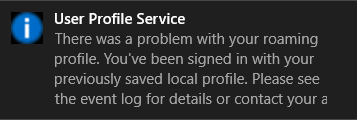
Hi, question please (!) – I go to the location you mention in the registry, and I already see something with your string but listed as ExcludeProfileDirs Reg_SZ and then the above string
I am going crazy with this issue.
Should I add the string as you describe and delete the existing one?
And, also, do I leave the name of the new string after right clicking as NewValue#1 or change it?
Found your directions on Google, hope you don’t mind helping me. thank you
Looks like I needed to update the post to include the name of the registry value. Thanks.
Since you already have this registry key, I have to ask first are you on wireless? Wireless and roaming profiles are a recipe for disaster.
Second is check the file server where the roaming profiles are stored to see if there are open file sessions, especially NTUSER.DAT, that are tied to that user or computer. You can run the command “openfiles -disconnect -id *” on the server to disconnect these sessions.
Feel free to contact us directly to see if we can help you.