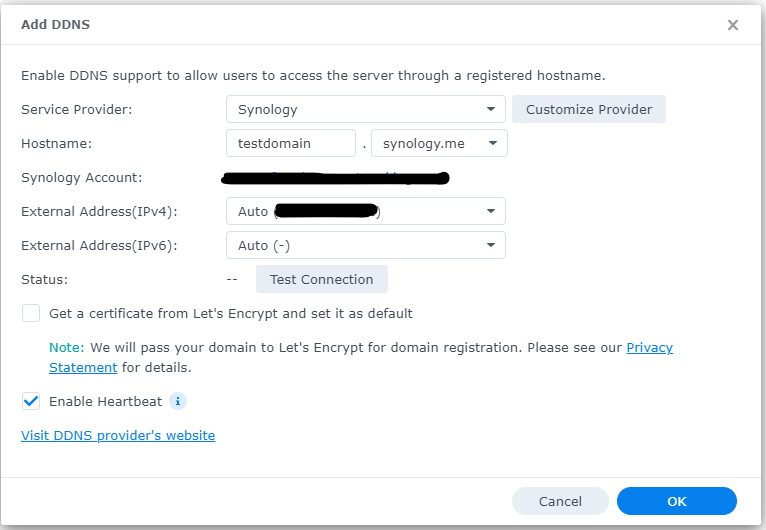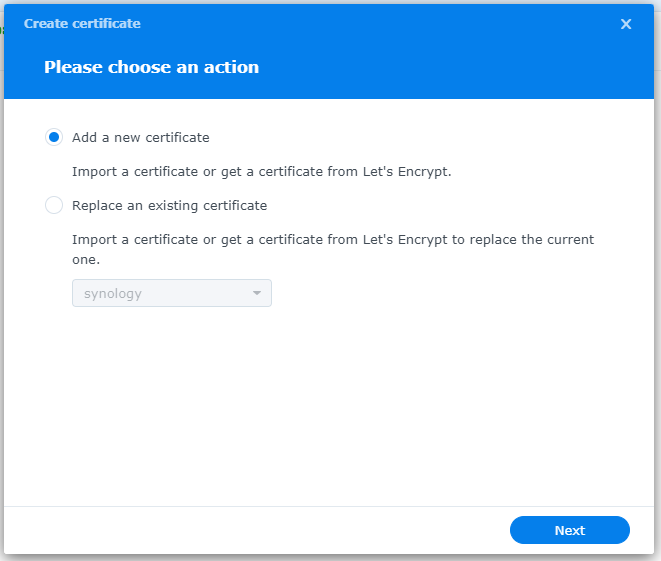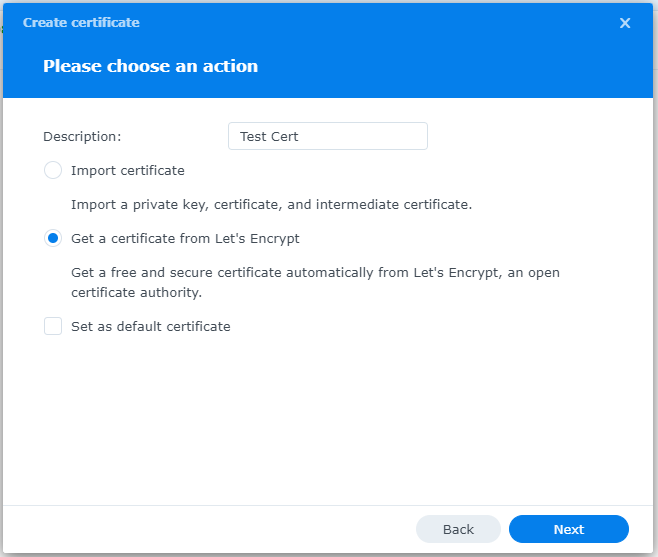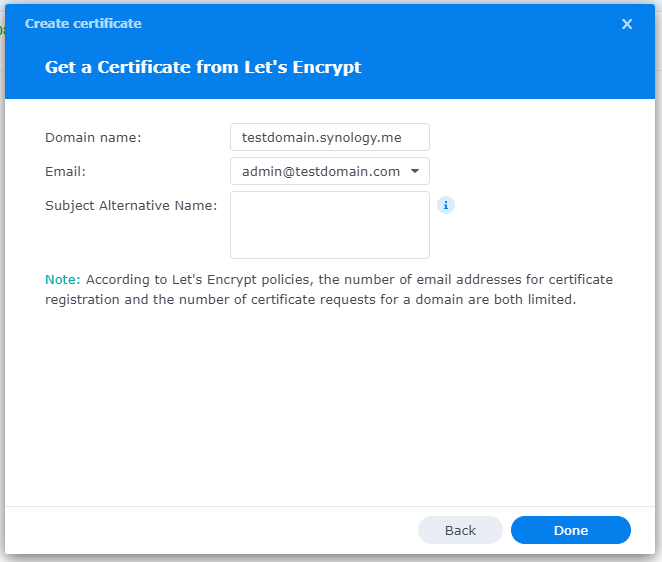- by FarmhouseNetworking
- 0
Setup Synology RADIUS Server & Certificates
Posted in : Certificates, Cisco, Co-Managed IT, Networking, RADIUS, Tier 3 IT Support, UbiquitiRecent Posts
- Stepping Over Dollars to Pickup Pennies July 26, 2024
- CrowdStrike IT Outage: What could have been done to avoid it July 19, 2024
- Security and Encryption Tools to Protect your Business Data July 12, 2024
- Why Lenovo is the Best Choice for Business Computers July 5, 2024
- We Pray for All Our Clients June 28, 2024
Archives
- July 2024 (4)
- June 2024 (5)
- May 2024 (4)
- April 2024 (6)
- March 2024 (3)
- February 2024 (4)
- January 2024 (6)
- December 2023 (5)
- November 2023 (4)
- October 2023 (7)
- September 2023 (6)
- August 2023 (7)
- July 2023 (4)
- June 2023 (6)
- May 2023 (3)
- April 2023 (2)
- March 2023 (3)
- February 2023 (8)
- January 2023 (2)
- December 2022 (5)
- November 2022 (1)
- October 2022 (1)
- September 2022 (1)
- August 2022 (2)
- July 2022 (2)
- June 2022 (1)
- May 2022 (2)
- April 2022 (1)
- March 2022 (1)
- February 2022 (1)
- January 2022 (1)
- December 2021 (2)
- November 2021 (13)
- October 2021 (21)
- September 2021 (17)
- August 2021 (19)
- July 2021 (8)
- June 2021 (4)
- May 2021 (3)
- April 2021 (12)
- March 2021 (12)
- February 2021 (11)
- January 2021 (11)
- December 2020 (12)
- November 2020 (7)
- October 2020 (12)
- September 2020 (11)
- August 2020 (11)
- July 2020 (13)
- June 2020 (15)
- May 2020 (11)
- April 2020 (11)
- March 2020 (9)
- February 2020 (8)
- January 2020 (9)
- December 2019 (4)
- November 2019 (9)
- October 2019 (2)
- September 2019 (1)
- August 2019 (4)
- July 2019 (5)
- June 2019 (2)
- April 2019 (1)
- March 2019 (4)
- February 2019 (3)
- January 2019 (3)
- December 2018 (4)
- November 2018 (1)
- October 2018 (5)
- September 2018 (3)
- August 2018 (1)
- July 2018 (2)
- June 2018 (3)
- April 2018 (6)
- March 2018 (2)
- February 2018 (1)
- January 2018 (1)
- December 2017 (3)
- November 2017 (2)
- October 2017 (4)
- September 2017 (2)
- August 2017 (2)
- July 2017 (1)
- June 2017 (3)
- May 2017 (2)
- April 2017 (2)
- March 2017 (2)
- February 2017 (4)
- January 2017 (2)
- November 2016 (2)
- October 2016 (2)
- September 2016 (2)
- August 2016 (3)
- July 2016 (3)
- June 2016 (5)
- May 2016 (2)
- April 2016 (4)
- March 2016 (11)
- February 2016 (8)
- January 2016 (4)
- December 2015 (4)
- November 2015 (2)
- October 2015 (8)
- September 2015 (8)
- August 2015 (8)
- July 2015 (5)
- March 2015 (2)
Categories
- Active Directory (24)
- Adobe Cloud (2)
- Amazon (6)
- Antivirus (18)
- Apple iOS (12)
- Artificial Intelligence (8)
- Audit Logging (7)
- Automation (14)
- Azure (11)
- Azure Rights Management (2)
- Battery Backup (2)
- Bring Your Own Device (BYOD) (49)
- Cabling (2)
- Calendar (6)
- Certificates (6)
- Cisco (8)
- Cloud Services (83)
- CMMC (2)
- Co-Managed IT (96)
- Compliance (82)
- Copilot (1)
- cPanel (2)
- Cyber Security Training (9)
- Daily Inspiration (18)
- Disaster Preparedness (70)
- Distributed File Services (DFS) (1)
- DNS Filtering (11)
- Domain Controller (6)
- Domain Name Services (DNS) (5)
- Dynamic Host Configuration Protocol (DHCP) (4)
- Email (39)
- Encrypted Email (5)
- Encryption (12)
- Enhanced Detection & Response (9)
- Event Logs (6)
- Exchange (11)
- File Sync & Share (7)
- Folder Redirection (3)
- Freelance (3)
- Glacier Storage (5)
- Gmail (5)
- Google Android (12)
- Google Apps (13)
- Google Chrome (1)
- Group Policy (15)
- Help Desk (23)
- HIPAA (25)
- Hosted Email (10)
- Hosted PBX (6)
- Hyper-V (1)
- Hyperconvergence (2)
- Internet (34)
- Internet of Things (2)
- Juniper (4)
- LDAP (1)
- Lifecycle Management (1)
- Linux (1)
- MacOS X (1)
- Maintenance (52)
- Microsoft Edge (1)
- Microsoft Office (3)
- Mobile (8)
- Mobile Device Management (MDM) (11)
- Monitoring (10)
- Nagios Core (1)
- Network Attached Storage (NAS) (8)
- Network Policy Server (4)
- Network Security (112)
- Networking (54)
- NIST 800 (5)
- Office 365 (50)
- Offline Files (1)
- OneDrive for Business (2)
- Online Backup (22)
- Outlook (8)
- Password Management (22)
- Password Policy (2)
- PCI DSS (21)
- Penetration Testing (1)
- Phishing (13)
- Power Protection (9)
- PowerShell (19)
- PPPoE (2)
- Printer (12)
- Quickbooks (4)
- Quotes (5)
- RADIUS (5)
- Registry (6)
- Remote Access (10)
- Resources (11)
- RingCentral (2)
- RMM (20)
- Routing (17)
- S3 Storage (6)
- Sage 50 Accounting (Peachtree) (2)
- Scripts (8)
- Servers (86)
- Sharepoint Online (2)
- Single Sign-On (2)
- SMTP (4)
- SNMP (1)
- Software (28)
- Software as a Service (SaaS) (18)
- Solarwinds (2)
- Sophos (1)
- SPAM (7)
- Status (4)
- StoneEdge (1)
- Storage (25)
- Synology (6)
- Synology Active Backup (2)
- Teams (3)
- Technology As A Service (TaaS) (20)
- Terminal Server (12)
- Threat Detection (45)
- Tier 3 IT Support (89)
- Troubleshooting (43)
- Ubiquiti (6)
- Uncategorized (251)
- Updates (19)
- Video Conferencing (1)
- Virus Infection (24)
- VOIP (24)
- VPN (20)
- Website Hosting (7)
- WHM (3)
- Windows 10 (7)
- Windows Phone (5)
- Windows Server Backup (4)
- Wireless (19)
- Wordpress (1)
- Workstations (80)
- Zero Trust (3)
- Zoom (1)