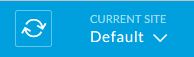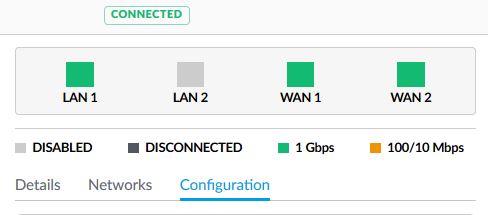This article will leave out the names of the internet providers to protect against defamation of character issues, but they include a local cable internet provider and a local reseller of DSL connections who also provide T1 lines. Had a client that recently changed from using a bonded T1 line to cable internet in order to get substantially better speeds. During the winter months they experienced the issues that are typical for remote installations of cable – downtime due to issues with the vendors hardware on the poles. After consulting with them, it was decided to go with a DSL PPPoE failover connection as part of some more expansive upgrades. Here is the setup that had to take place on the provided C1100Z modem / router and the Ubiquiti USG Pro.
Setup of C1100Z Modem Router
The modem / router defaults to router mode, which puts all traffic behind a Network Address Translation (NAT) router and allows this DSL vendor their usual practice of monitoring and reselling traffic information. I chose instead to change the settings to make the device into a standard modem in “Transparent Bridge” mode. You will need to contact the DSL vendor in question to get the PPPoE username and password before performing these steps to ensure that you can setup the Ubiquiti USG Pro later. Here are the steps from their website:
1. Open a web browser and go to http://192.168.0.1.

2. Login to your modem by doing the following:

3. Select “Advanced Setup”.

4.. Select “WAN Settings”.

5. Select “Transparent Bridging”.

6. Select “Tagged-201” for the transport mode.

7. Select “Apply” to save your changes.

Setup of DSL PPPoE Failover Connection on Ubiquiti USG Pro
The second part of this is to setup the failover portion of the Ubiquiti USG Pro to use the PPPoE Connection.
- Login to your Ubiquiti Controller
- Choose the correct site from the list at the top right
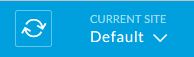
- Click on the Devices icon on the left hand column
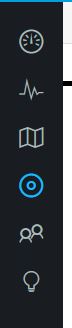
- Click on the Ubiquiti USG Pro device at that site to open up its properties

- Click on Configuration
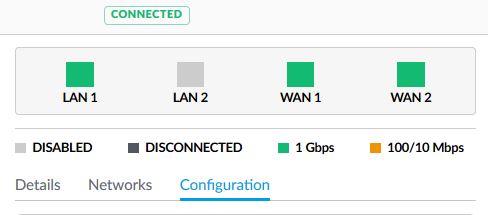
- Expand the WAN2 connection and add the username / password acquired from the vendor earlier along with the preferred DNS then make sure to choose the Load Balancing type as Failover then Queue Changes and Apply Changes
This will setup the DSL PPPoE failover connection to be used whenever the primary WAN1 connection goes down. If your company is currently using an unreliable internet provider and need to setup failover, then contact us for assistance.